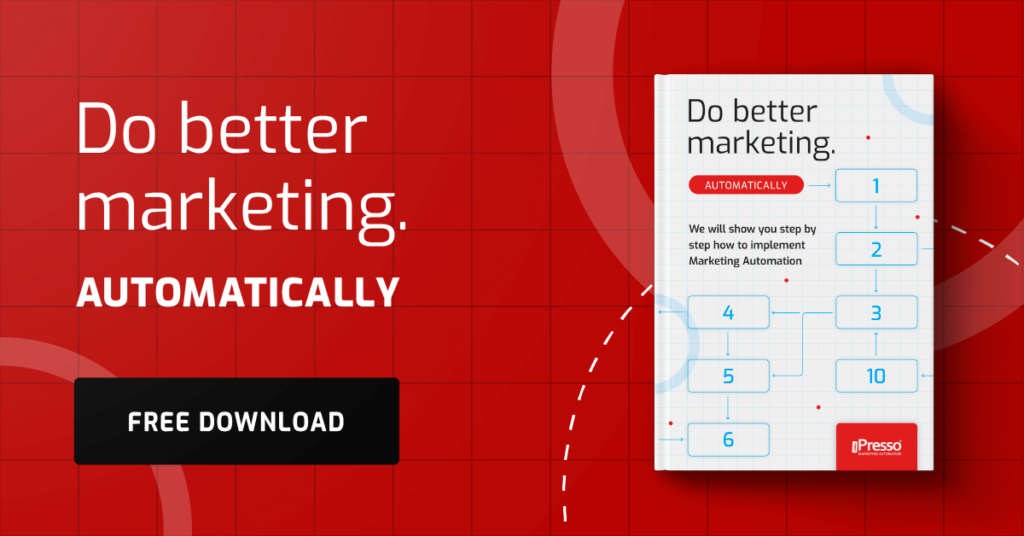Web Push Notifications In iPresso – All That You Always Wanted To Know!

Web Push notifications allow marketers to reach their users anywhere on the web in real time. iPresso enables you to display them to specific groups of users to, e.g., generate new e-mail subscribers, inform them about new content published on your website, or remind them about abandoned carts. How does it work in practice?
What are web push notifications?
Web push notifications are small clickable message boxes displayed by web browsers to all users who agreed to receive such communications. They can be used to communicate with users even after they have left the website. This channel may be used for cross-selling and up-selling purposes, recovering abandoned carts and sending personalized offers.
They allow companies to promptly inform users about the status of their orders, remind them of upcoming hotel reservations, or provide information about discounts.
How to set up web push notifications in iPresso?
Web push notifications are one of the four channels – along with email, SMS and voice messages – that marketeres can use to create and send their communications to customers.
Setting up web push notifications in iPresso is smooth and easy thanks to the built-in intuitive iPresso Studio wizard.
How to check the results of web push campaigns?
Web push dashboard allows marketers to stay in touch with the performance of their web push communication.
In order to see a web push report, click on the red “reports” button on the right side of the appropriate campaign.
In the conversion section you will see four bars:
- all – number of tokens qualified for the sending;
- sent – number of tokens that met the criteria of the sending. This number is reduced by all the disabled and deleted tokens.
- clicked links – number of links clicked in the web push notification, which resulted in visiting the appropriate website;
- cancelled – number of web push notifications that were cancelled because the limit was exceeded.
What are web push tokens?
The term WebPushToken refers to a device (a web browser) on which a user expressed his or her permission to receive notifications. If a user has one or more tokens, we can send them web push notifications.
What permissions must be granted in order for web push notifications to be sent?
A user has to grant their permission to receive notifications in their web browser. In order to express the permission, the user has to click on the “Allow” button included in the message displayed by the website.
Users can allow, modify, or disable notifications by clicking on the padlock in the address bar, and changing the notifications’ settings.
Why may there be a difference between the number of contacts and the number of tokens?
The number of recipients included in the sending of a notification may be higher or lower than the number of contacts in the segment. In web push sendings, every token (i.e. device) that meets the criteria is understood to be a separate recipient. As a result, if in a given segment there are contacts who don’t have any tokens, the number will decrease, and if there are contact who have more than one token – it will increase.
Which browsers support web push notifications?
Chrome, Firefox, and Opera.
Web push validity – how long will it wait for being displayed?
After sending a web push notification, it will wait for being displayed for a specified period of time (maximum of 672 hours, that is 28 days) or until a specified date. Setting time to 0 hours will result in showing the notification only to those contacts who are able to see it at that very moment – this doesn’t affect the number of notifications being sent. The time of validity is configured in the settings of a web push notification.
How can I check if a contact has a WebPushToken?
In order to check whether a given contact has a WebPushToken, find the contact in the Contact Manager. On the right side you will see their attributes, and after scrolling down you can find information about their tokens (note: only if the have any). In the following example the are two WebPushTokens attributed to a contact – each of them comes from a mobile device with the Chrome web browser. This means that you can send two web push notifications to this contacts, one for each device.